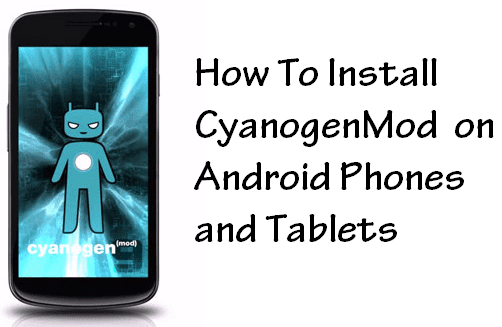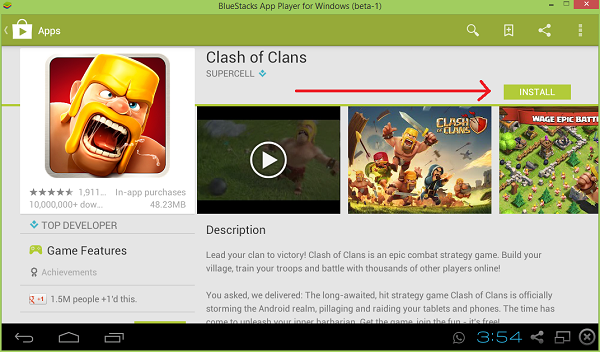Advantages Of Blocking Ads on Android Phones :
- It will increase the performance of your Android Phones.
- It will increase the Internet speed
- It will make the Apps or Games User-Friendly.
- It will saves your Internet Bandwidth.
How To Block Ads From Android Apps and Games :
1. First of all,Enable the Unknown Sources on your Android Phone.You can enable the Unknown Sources on your Android Phones by going to Settings > Applications or Settings > Security.You can enable the Unknown Sources by ticking check box.If it is already enabled then skip this step.2. Download the Adblock Plus on your Android Phone.You can download the Adblock Plus on your Android Phone from Here.You can also download the Adblock Plus by scanning below QR Code.
3. After that Install it on your Android Phones.
4. After initialization is completed,Open it on your Android Phone.
5. Now Adblock Plus will automatically select Suitable Filter Subscription for you.You can change the Filter Subscription at any time from Filters list.
If your Android is Rooted then Adblock Plus will ask for SuperUser Permission.You should allow the SuperUser Permission.
Note : Adblock Plus will remove the Ads from both Apps and Games.It will also block the Ads from Browsers.Now you can easily remove the Ads from Games and Apps of your Android Phones.You just need to install Adblock Plus application of your Android Phones to block all the Ads from Apps and Games.If you have any problem regarding bocking ads in Android Phones then comment below.If you found this article helpful then share it your Friends.