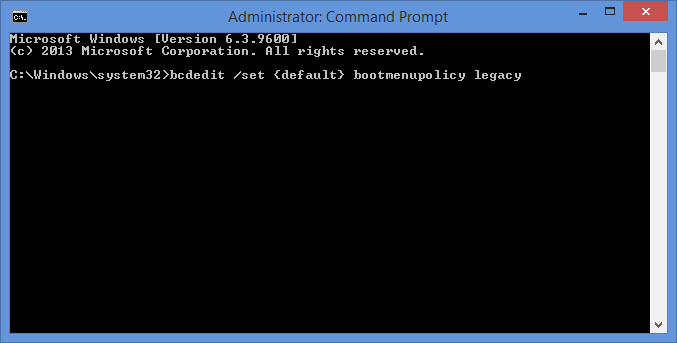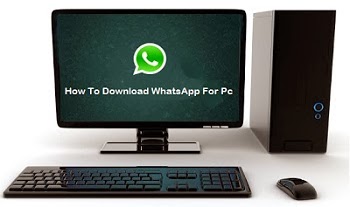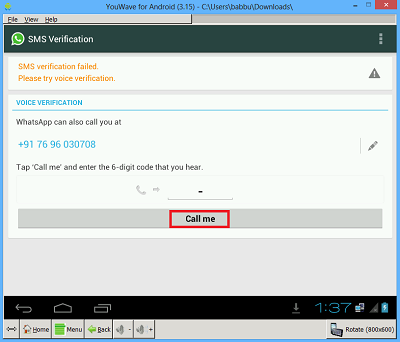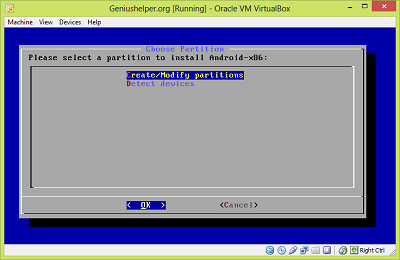These all Data Recovery Software are Tested by our Team Members and these Software or Tools work really well.I'm very impressed with these Tools and I recommend you to use these Tools,If your important Data is accidentally deleted.
How Does These Data Recovery Tools Work ?
When your Important Data is accidentally deleted,Then many peoples thinks that their is no chance of recovery.But still you can recover your deleted Data using these Data Recovery Tools.When your Important data is deleted from Recycle Bin then its still stored at some place and Data Recovery Software just restore your Deleted Data.The chances of recovery of Data are depend upon the Data Type and some other factors.Top 5 Best Free Data Recovery Software or Tools :
1. Recuva :
Recuva is a best and free tools to recover accidentally deleted Data from your Computer.It comes with many premium features which no other Data recovery Software offers.This Data Recovery Software is very easy to use and anyone can recover their deleted Data using its wizard.It also recover the deleted Files ever if they are deleted from Recycle Bin.Recovering the deleted Data using Recuva is very easy.You just need to select drive from which Data is deleted and then click on Scan button.After that Recuva will start scanning your deleted Files and after the deleted Files are founded then you can recover them.Recuva Data Recovery Software supports all versions of Microsoft Windows.2. Puran File Recovery :
Puran File Recovery is also a very good Tool to recover accidentally deleted Data from your Computers or Laptops.It also recover the Data from Formatted Disks.It also has capability to recover Data from Pen Drives,Hard Disks,Mobile Phones,CDs.DVDs and any other Storage Medium.It supports 3 types of Scans which will help you to found your deleted Files easily.It recover the Data from Computer or Laptop more faster than all other Data Recovery Tools.3. Glary Undelete :
Glary Undelete is an excellent Tool to recover Data from Computers or Laptops.The User Interface of the Tool is very similar to Windows Explorer.It can recover the deleted Data from any Storage Device.The disadvantage of Glary Undelete is that it required installation of Toolbar to work.In Glary Undelete,You can also filer the Files using File Name,File Size,File Locations and some other things.4. Pandora Recovery :
Pandora Recovery is also an good Tool to recover delete Data easily.It comes with 'Surface Search' which will help you to find your deleted Files easily.Pandora Recovery can recovery Date from Hard Disk,memory Card,Pen Drive and any Device which stores Data.Pandora Recovery also comes in Portable Version which doesn't required installation.You can also transfer the Pandora Recovery Portable Version to your 1 GB Flash Drive.5. SoftPerfect File Recovery :
SoftPerect File Recover is very useful Tool for recovering deleted Data from Computers and Laptops.It recovers Data from NTFS and FAT Drives.This Tool is very easy to use and it don't required installation for recovering Data from various Storage Devices.These are Best and Free Data Recovery Softwares to recover Data from Pen Drives,Hard Disk etc.If face any problem in recovering your deleted Data using these then comment below.If you found this article helpful then share it with your Friends.
















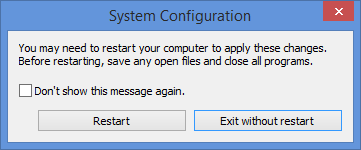

.png)