Steps To Lock Folders Or Files Without Using Any Software :
1. First of all,Open Notepad on your Computer or Laptop.2. Now copy and paste the below code in Notepad.
cls
:End
@ECHO OFF
title Folder Locker - GeniusHelper
if EXIST "Control Panel.{21EC2020-3AEA-1069-A2DD-08002B30309D}" goto UNLOCK
if NOT EXIST Locker goto MDLOCKER
:CONFIRM
echo Are you sure u want to Lock the folder(Y/N)
set/p "cho=>"
if %cho%==Y goto LOCK
if %cho%==y goto LOCK
if %cho%==n goto END
if %cho%==N goto END
echo Invalid choice.
goto CONFIRM
:LOCK
ren Locker "Control Panel.{21EC2020-3AEA-1069-A2DD-08002B30309D}"
attrib +h +s "Control Panel.{21EC2020-3AEA-1069-A2DD-08002B30309D}"
echo Folder locked
goto End
:UNLOCK
echo Enter Password To Unlock File Or Folder
set/p "pass=>"
if NOT %pass%==MYPASSWORD goto FAIL
attrib -h -s "Control Panel.{21EC2020-3AEA-1069-A2DD-08002B30309D}"
ren "Control Panel.{21EC2020-3AEA-1069-A2DD-08002B30309D}" Locker
echo Folder Unlocked successfully
goto End
:FAIL
echo Invalid password
goto end
:MDLOCKER
md Locker
echo Locker created successfully
goto End
:End
3. Change MYPASSWORD with your password and save the document with .BAT extension.
4. Now double-click on batch file which you created in previous step.
5. Now enter the password which you set to your folder and press enter.
6. After that you will see a folder on your desktop called 'Locker'.
7. Now paste all your files and folders which you want to lock in 'Locker' folder.
8. Now again double-click on batch file and type 'Y' and then press enter.
9. You can unlock your files and folders by opening batch file and then entering password.But this method is not secure because any can change the password by editing batch file so you should convert the .BAT to .EXE file to fully secure your files and folders.
10. You can convert the .bat file to .exe file using a software named 'Advanced BAT To EXE Converter'.You can download this software by clicking here.
11. Now install Advanced Bat To Exe Converter in your computer or laptop.
12. Open Advanced Bat To Exe Converter on your PC.
13. Now click on File >> Open and select the batch file which you want to convert.
14. After opening batch file,Save the .Exe file by pressing Ctrl+B.
- 5 Best Sites To Download Torrent Files With IDM
- How To Use Two Whatsapp Accounts In Dual-SIM Android Phone
- 5 Best Ways To Make Money Online 2014
Now you can delete the batch file and use this exe file to lock and unlock the your folders.So if you face any problem in locking files and folders without using any software then comment below or contact us.If you like this article then share it with your friends.


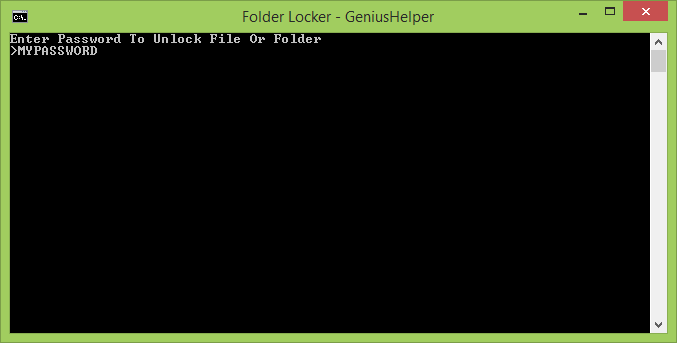

No comments:
Post a Comment