What's New In Microsoft Windows 8.1:
1. Start button is back in Microsoft windows 8.1.
2. More options to customize the start screen.
3. Improvement in SkyDrive integration.
4. Boot to desktop.
5. Open multiple windows in Modern UI.
6. A search function is added to Microsoft windows 8.1 that returns results from both computer and bing.
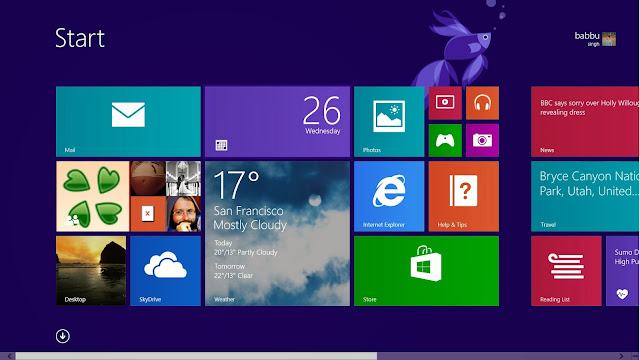
How To Upgrade To Windows 8.1 From Window 8:
1. Open Windows App Store by going to start screen.
2. After opening window store click upgrade to window 8.1 button.
3. Click on Download button.
4. Click on restart now button when a message show that your pc need to restart.
5. Now your pc will start installing window 8.1.
6. When License terms are shown click on I Accept button.
7. Click on use Express Settings.
8. Now sign in with your Microsoft account.
9. After signing Microsoft will send security code to your phone.
10. Enter the code you received from Microsoft in your computer.
11. Now wait until windows start finishing the install process.
12. After couple of minutes windows 8.1 start screen will appear.
Also Read: How To Create A Bootable Pendrive For Window 7 And 8
What To Do When Upgrade To Windows 8.1 Is Not Shown In Windows App Store:
If windows 8.1 upgrade in not showing in windows app store then you should install all windows 8 updates.If you want to install windows 8 updates then steps are given below.1. Click on Setting on charm bar.
3. Click Windows update in Pc Settings.
4. Click on Check for updates now button.
5. Install all updates immediately by clicking We'll install important updates automatically.
Also Read: How To Open Password Protected Zip Files Without Password


No comments:
Post a Comment