1. Boot Into Safe Mode Using System Configuration Tool :
1. First of all open Run on your Computer/Laptop by Pressing Windows Key + R.2. Now type MSCONFIG in Run and press Enter button.
3. Now click on Boot tab and enable the Safe Mode with Minimal.
4. After enabling Safe Mode click on Apply button and then click on OK button.
5. After clicking on Ok button a dialog box is shown which is showing that your system need restart to apply these changes and to boot windows 8/windows 8.1 into Safe Mode.So restart your computer by clicking Restart button or you can also restart your computer later by clicking on Exit Without Restart button.After Restarting,Your computer or laptop will boot directly into Safe mode.
2. Boot Windows 8.1/8 Into Safe Mode Using Startup Setting :
1. First of all click on Settings from Windows 8/8.1 Charm Bar.2. Now click on Change Pc Settings.
3. Click on Update And Recovery.
4. Now click on Recovery.
5. Now click on Restart Now button to boot your system into Safe Mode.
6. Click on Troubleshoot.
7. Now click on Advanced Options and then click on Startup Settings.
8. Click on Restart Button.
9. After Restarting.You will see nine options.You can these options by pressing F1-F9 keys or Function Keys.You should press F4 for booting the system in Safe Mode,Press F5 for Enabling Safe Mode with Networking and Press F6 for enabling Safe Mode with Command Prompt.Now your system will boot into Safe Mode.
3. Boot Window 8/8.1 Into Safe Mode Using F8 Key :
1. Open Command Prompt as Administrator.You can open Command Prompt as Administrator on your Pc by pressing Windows Key + X and then selecting Command prompt(Admin).2. Now type the below command in command prompt and press Enter key.
bcdedit /set {default} bootmenupolicy legacy3. Now if you entered the command correctly then windows will report you that operation was completed successfully and your system needs restart to apply these changes.So restart your computers and after that you can use F8 key to boot into Safe Mode.You can disable the F8 below steps.
Steps To Disable F8 Key :
1. Open Command Prompt as Administrator by Pressing Win Key + X and then select Command Prompt(Admin).2. Now enter the below command in Command Prompt and press Enter Key.
bcdedit /set {default} bootmenupolicy standardNow your F8 key for booting the system into Safe Mode is disabled.
- Top 5 Best Photo Editing Apps for Android
- How To Make Windows 7 Genuine Using CMD
- Top 5 Best Antivirus For Windows 8.1
Now you can boot your Windows 8 and Windows 8.1 into Safe Mode without any problem.If you face any problem then comment below or report us by visiting our contact us page.If this tutorial works for you then share it with your friends.


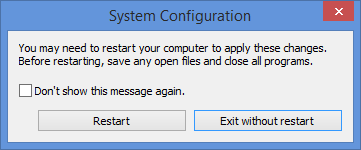

.png)

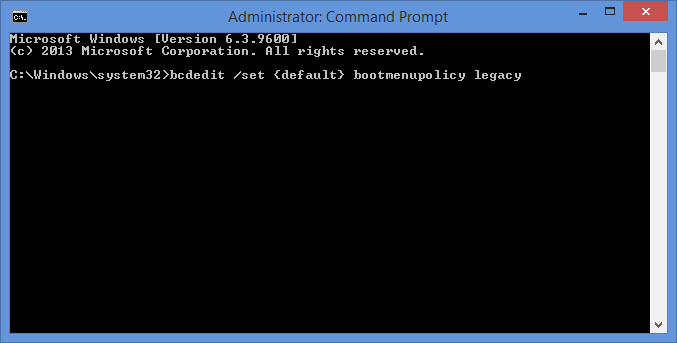
No comments:
Post a Comment